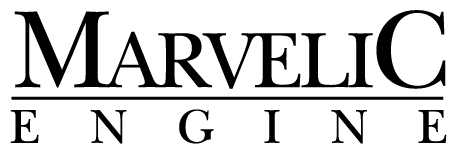BEAMCHECKOUT FOR WORDPRESSINSTALLATION GUIDE
- Download Plugin woocommerce-gateway-beamchekout-v.1.8.3.1.zip
- Log in to the WordPress backend.
- Go to the Plugins menu on the left and select Add New.
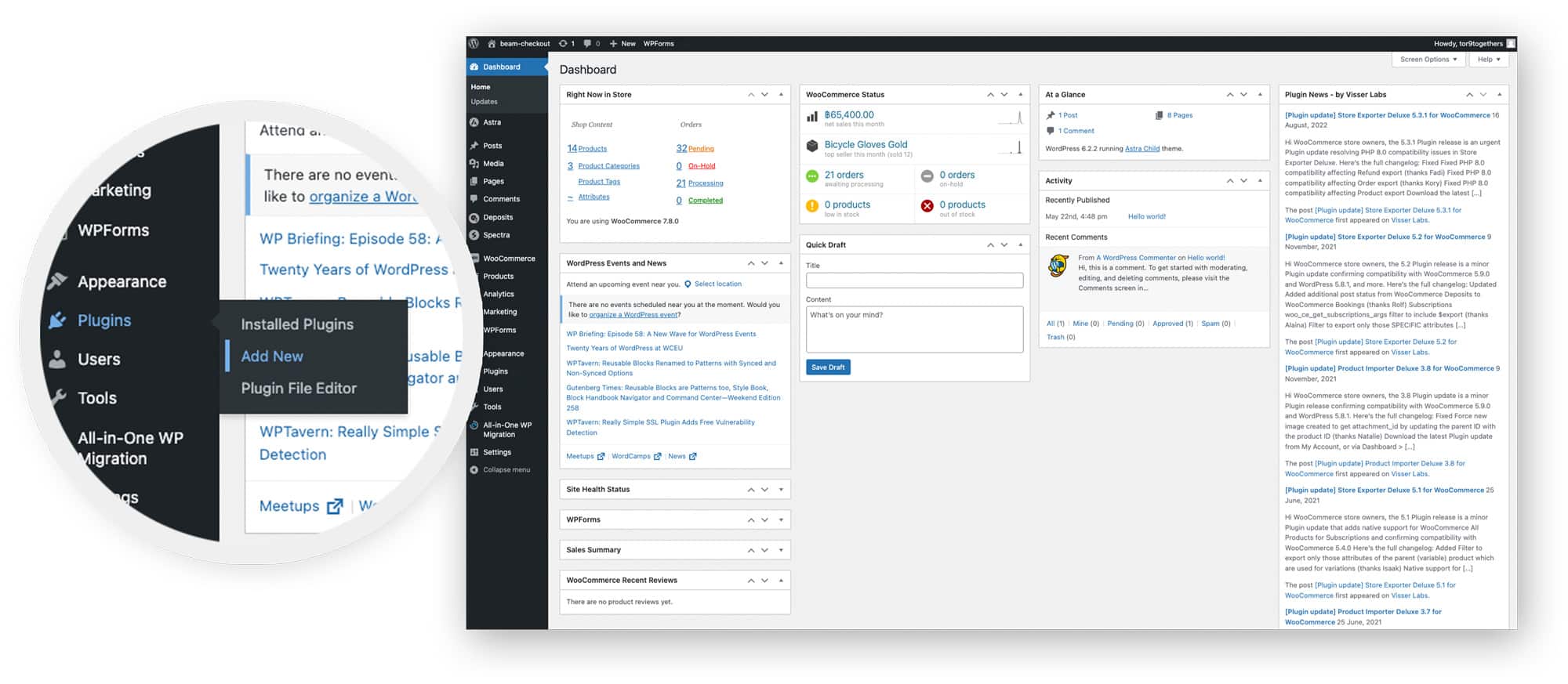
- On the Plugins page, click the Upload Plugin button at the top.
- Click Choose File to select the ZIP file downloaded in the first step, then click Install Now to begin the installation.
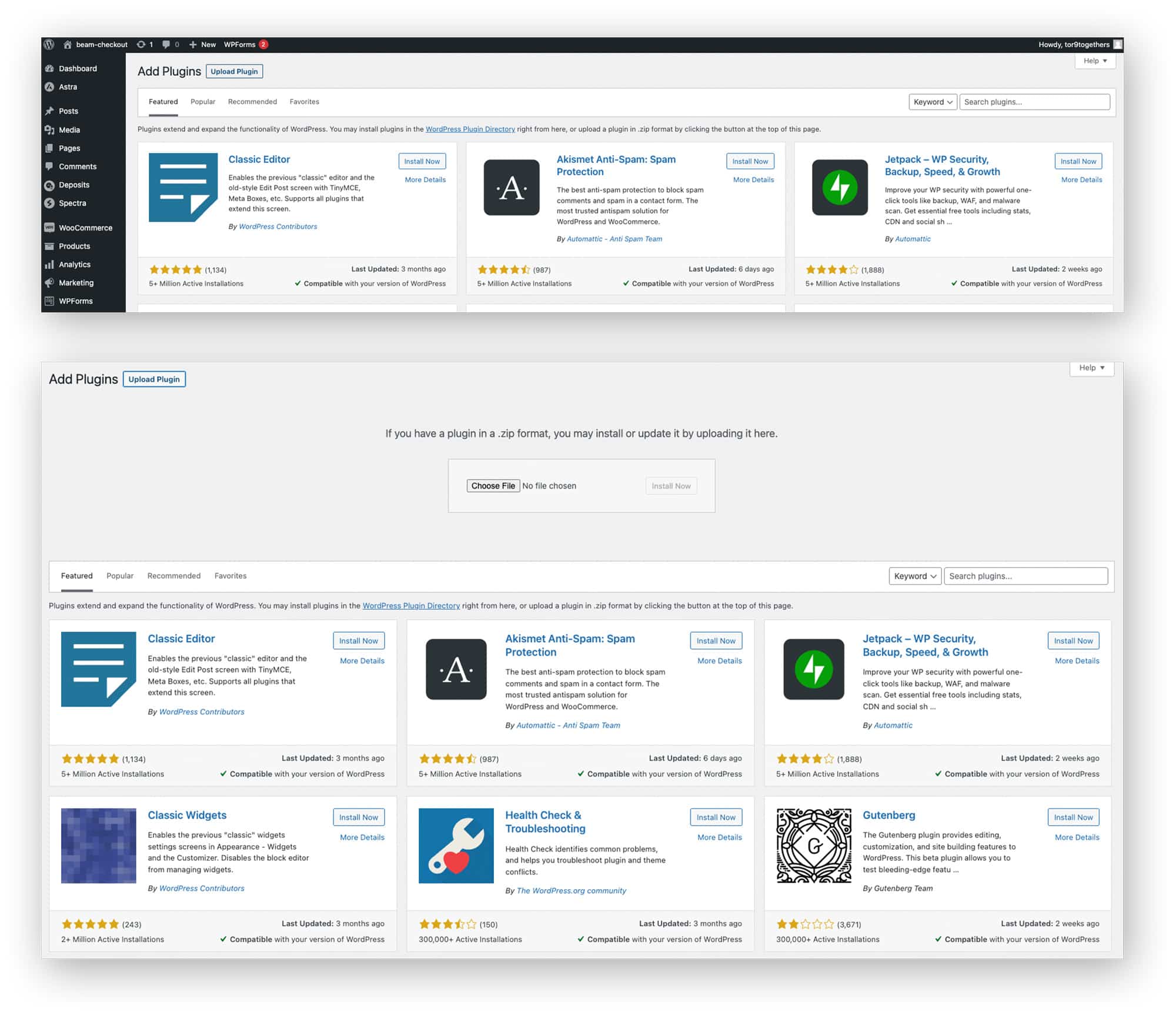
- After the installation is complete, the BeamCheckout Payment Gateway plugin will appear in the list of installed plugins. Select Gateway Settings to configure the settings.

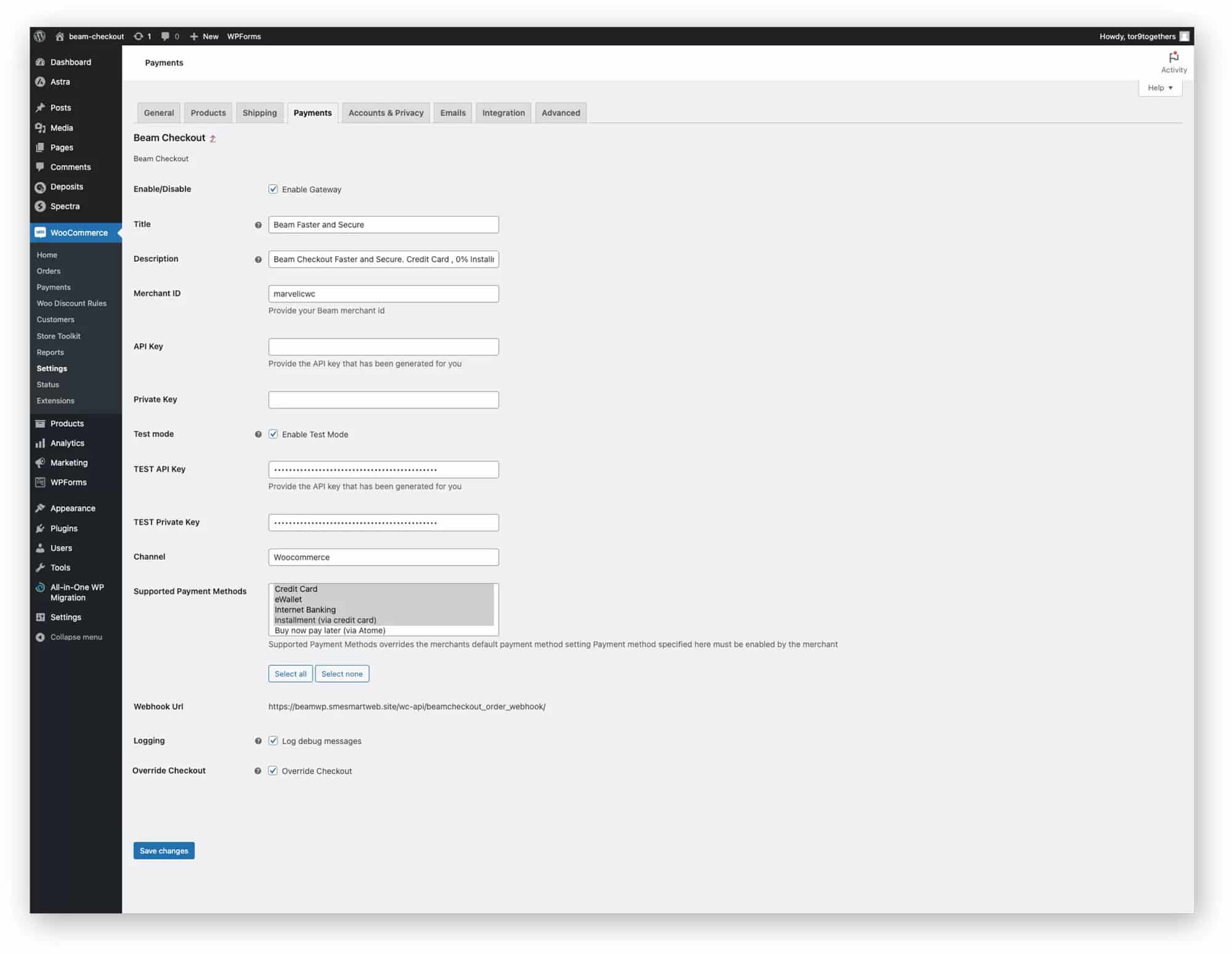
- BeamCheckout Plugin Settings Page
Enable/Disable : Select to enable or disable this payment method.
Title : The name of the payment method will be displayed on the Checkout page.
Description : A description of the payment method.
Merchant ID : The field to enter the Merchant ID provided by BeamCheckout.
API Key : The field to enter the API key for live use.
Private Key (HMAC Key) : The field to enter the HMAC Key provided by BeamCheckout for live use.
Test Mode : Select to enable or disable the test mode.
TEST API Key : The field to enter the API key for test mode.
TEST Private Key (HMAC Key) : The field to enter the HMAC Key provided by BeamCheckout for test mode.
Supported Payment Methods : To select the supported payment methods, you can choose more than one by holding Ctrl (Cmd on Mac) and selecting additional options.
Logging : Select to enable or disable system activity logging (it is recommended to enable this).
Override Checkout : Select to have the plugin override the Block Checkout page and switch to Classic Checkout to support 3rd Party Payment Gateways.
TEST Mode / TEST API / TEST Private Key
If you want to use the test mode, enable Test Mode and enter the specific TEST API Key / TEST Private Key (HMAC Key) only. Make sure to remove the regular API Key / Private Key (HMAC Key). On the other hand, if you want to use the live mode, disable Test Mode and remove all values in the Test section. Choose one mode and ensure the information matches the correct API set.